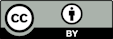Surface 3D
Quick Start
If you have a dataset of a scanned surface profile with X, Y, Z columns, you can (assuming it meets a few criteria) load it into the app and get some helpful analyses of the data.
Credits
The app was developed for Dr Neil Chilton at PEL who kindly agreed for it to be freely available.
Surface-3D
Load a file of XYZ values in a .csv or tab separated .txt with the 3 columns labelled X, Y, Z and where consecutive scans in the X direction are at discrete Y values, You are interested in height Z. As different devices provide data in different units, the user needs to interpret values with a suitable unit conversion.
As you might, at first, hit problems with your own XYZ datasets, try the app first with the Small.txt then Large.txt files in this download Datasets3D.zip
Controlling the 3D view
- Left mouse to Rotate, Right to Pan, Scroll to Zoom
- A text box shows you the number of datapoints, N, and the min/max Z values in your dataset.
- X,Y,Z % offs shifts the plotthat %
- X,Y,Z min & X,Y,Z max let you clip the plot so you can focus on details
- X,Y,Z mag controls the magnification in the respective directions
- Z Sample controls the number of datapoints to be included as "new". 100% means all datapoints are included. Smaller values ignore small differences between points, so you get a more responsive plot, with some loss of detail. For smaller datasets always leave at 100%. For larger datasets, set to, say, 80% while exploring it then slide up to a higher value if you need to see more detail.
- Y Section lets you select which of the lines of Y values you want to plot. It shows as white in the 3D view. The text along the top of the graph tells you the actual Y value and the min, max along that line.
- If you select Y Plot then X Section tells you which Y-direction plot you will get. Now you have a white line along the X direction.
- For easy analysis of data from the plot of your selected Y Section or X Section it is automatically added to the Clipboard. Just go to Excel and do Ctrl-V to paste, and your data is there.
- Store lets you store the current camera position (to your browser's "LocalStorage"), Restore retrieves it. Reset3D takes you back to the opening default view.
- Log plot is an option, with some restrictions to avoid problems with zero or negative numbers.
Error checking
- If you happen to have the individual lines as X and the data/line as Y, the code swaps them around.
- You can call your columns X, Y, Z or x, y, z but you can't mix cases.
- If you allow Clipping, rogue lines with very long X lengths are clipped at the average X length